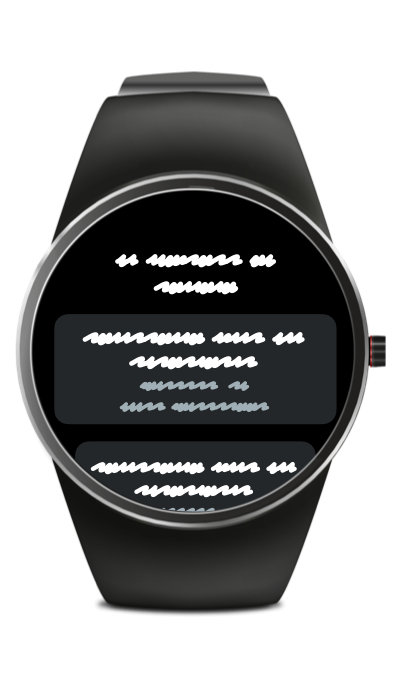Paying for fuel with your smartwatch – this is how it works!
With the free PACE Drive fuel app, you can already pay at ... gas stations in Europe – with your smartphone and your smartwatch! The PACE Drive app is available for the Apple Watch (from Apple Watch Series 3) and Android smartwatches with Wear OS.
You want to try it out, too? In the following, we’ll explain to you exactly how mobile payment with the smartwatch works. First of all, you should know the following: In any case, the PACE Drive app is also required on your smartphone.
With one click, you can go directly to the desired instructions for your operating system:
>> iPhone: Apple Watch
>> Android: Wear OS Smartwatch
Set up your Apple Watch
Step 1: Sign in
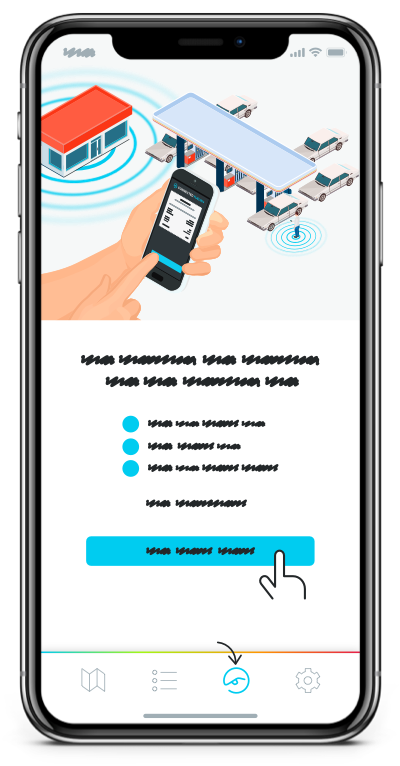
If your iPhone and your Apple Watch are paired, the PACE Drive app should install itself automatically on your watch as soon as you download it on your iPhone. You can easily find the app in the App Store.
If you have deactivated this function, you can of course also manually install PACE Drive on your Apple Watch.
Step 2: Installation
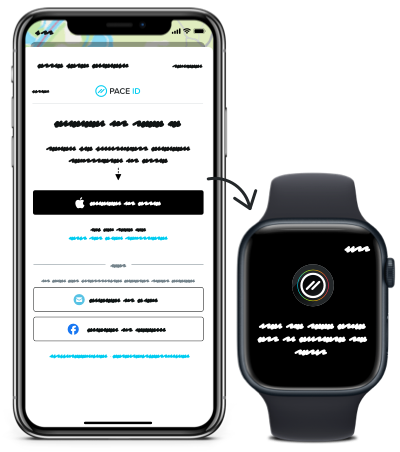
Since the login is secured with two-factor authentication, the login on the Apple Watch is also handled via your iPhone. This makes it easier to enter the unique security code. To log in, you have to open PACE Drive on your watch and on your iPhone at the same time. A login window will automatically appear on your iPhone.
When you register your PACE ID, the payment methods you have stored on your smartphone are automatically applied as well.
Now you’re ready to go
Then let’s get to the gas pump! You can see on the map of the PACE Drive smartphone app at which gas stations you can make mobile payments (link to recognize CoFu gas station). As soon as you arrive at a supported gas station, you will be automatically informed about the possibility to pay with PACE Drive and can start the process.
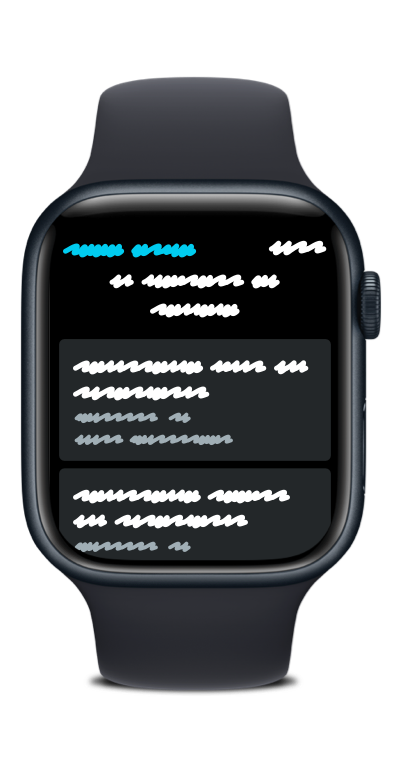
And this is how it works:
1. Refuel
2. Select the gas pump in PACE Drive via the Watch
3. Select payment method
4. Authorize transaction
5. You will receive the receipt directly in the app and by mail
6. Watch for the message that you can now continue driving
7. And that’s it
Set up your Wear OS smartwatch
Step 1: Sign in
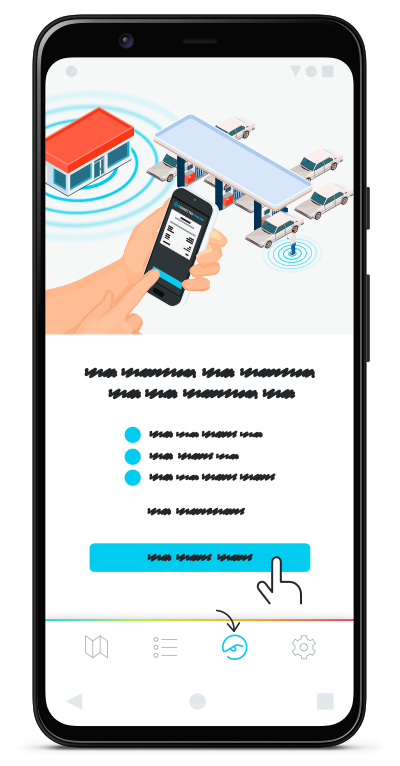
As a first step, install the PACE Drive app on your smartphone. You can find it in the Play Store. To install PACE Drive with Wear OS on your smartwatch, simply search for the app in the Play Store on your watch. You can read how this works in Google’s manual. You can also start the installation via the Play Store on your smartphone if it is paired with your smartwatch.
Important: Please note that PACE Drive is only available for smartwatches that use the Wear OS operating system.
Step 2: Installation
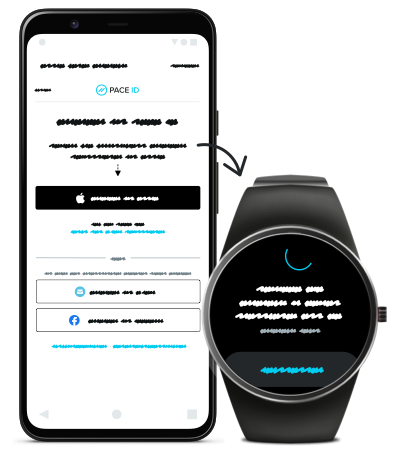
Since the login is secured with two-factor authentication, the login on the Apple Watch is also handled via your iPhone. This makes it easier to enter the unique security code. To log in, you have to open PACE Drive on your watch and on your iPhone at the same time. A login window will automatically appear on your iPhone.
When you register your PACE ID, the payment methods you have stored on your smartphone are automatically applied as well.
Now you’re ready to go
Then let’s get to the gas pump! You can see on the map of the PACE Drive smartphone app at which gas stations you can make mobile payments (link to recognize CoFu gas station). As soon as you arrive at a supported gas station, you will be automatically informed about the possibility to pay with PACE Drive and can start the process.