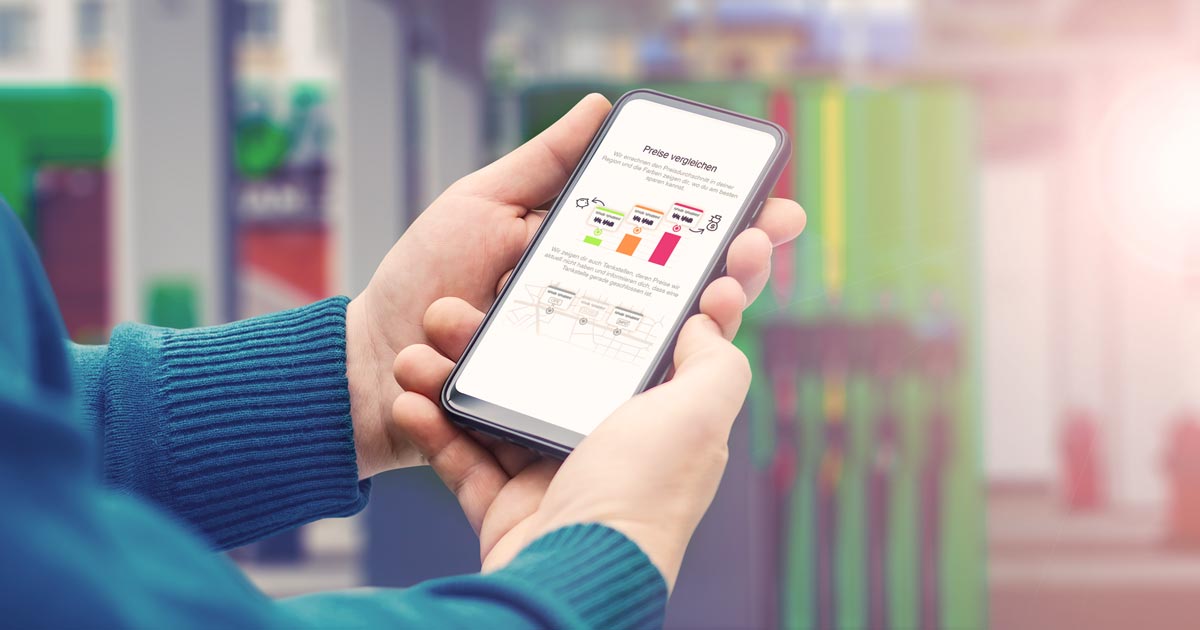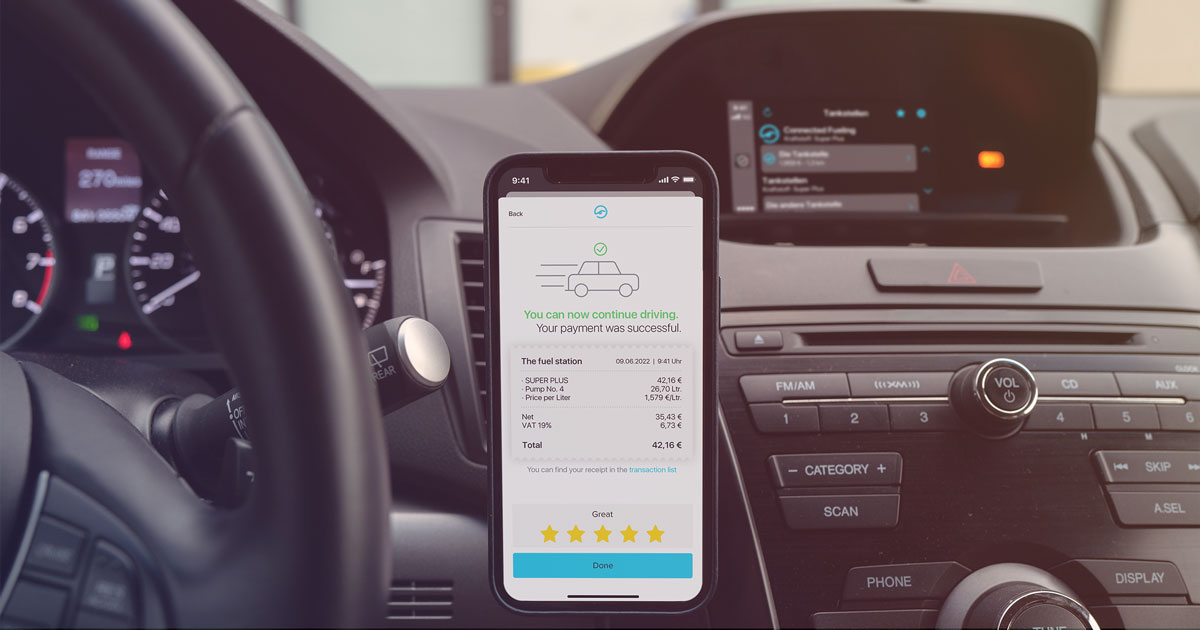Set up location access for PACE Drive
As you might have noticed when opening the app for the first time, PACE Drive needs access to your precise location. This allows us to compare prices at gas stations near you and to check in the app that you are really at the gas station at which you want to pay. This prevents you from accidentally activating the pump at the wrong gas station and possibly having other customers fill up at your expense.
iPhone: Grant location access
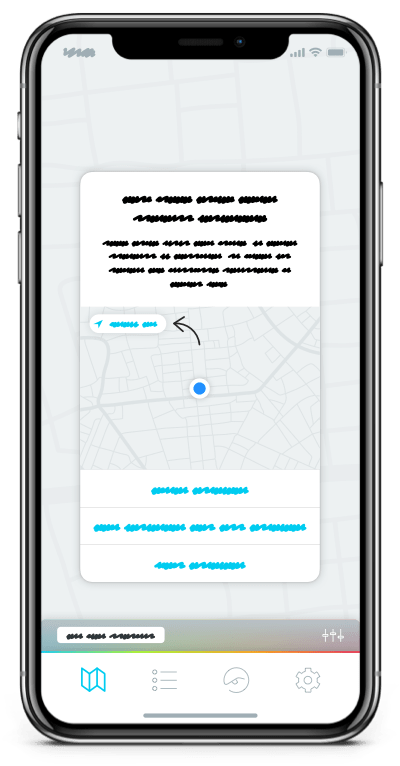
The easiest way to allow PACE Drive to access your location is right when you first open the app:
- When you open the app for the first time, you will be asked “Allow “PACE Drive” to use your location”?
- Be sure to share the precise location. To do this, Precise: On must be selected in the upper left corner of the displayed map.
- Select Allow While Using App to use all features.
That’s it! Have fun refueling!
Missed a click? Here’s how you can change your settings after the fact:
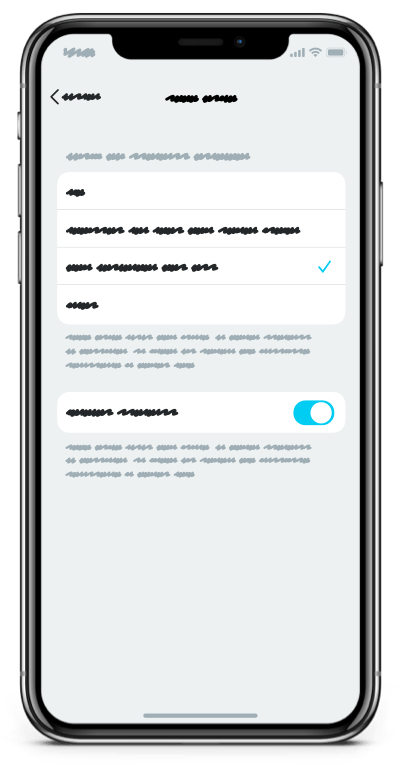
Don’t worry! If you accidentally chose the wrong option, you can still change the settings afterwards:
- Open the settings.
- Tap on Privacy. To do this, scroll down a bit.
- Select the Location Services menu at the top.
- Tap on PACE Drive. To do this, scroll down the list.
- Check if everything looks exactly the same for you:
You can choose between While Using the App and Always. With the Always setting, we can even notify you about nearby gas stations with mobile payment if the PACE Drive app is not currently open.
Android: Grant location access
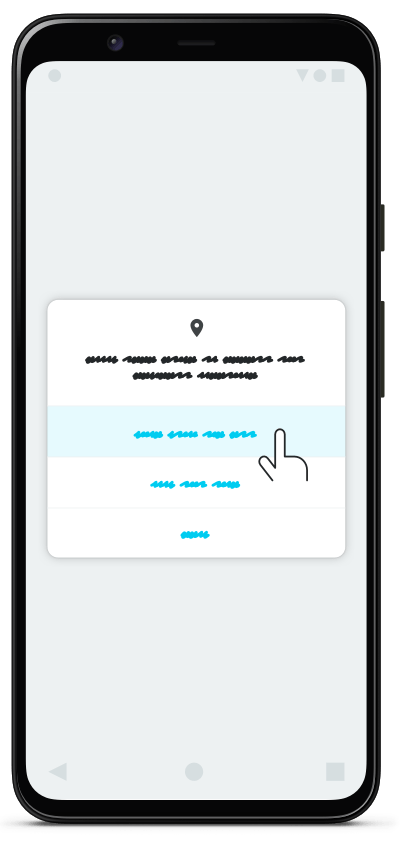
The easiest way to allow PACE Drive to access your location is right when you first open the app:
- When you open the app for the first time, your smartphone will ask you “Allow PACE Drive to access this device’s location?”
- Select While using the app. If you can choose to share a precise location, enable this option as well.
That’s it! Have fun refueling!
Missed a click? Here’s how you can change your settings after the fact:
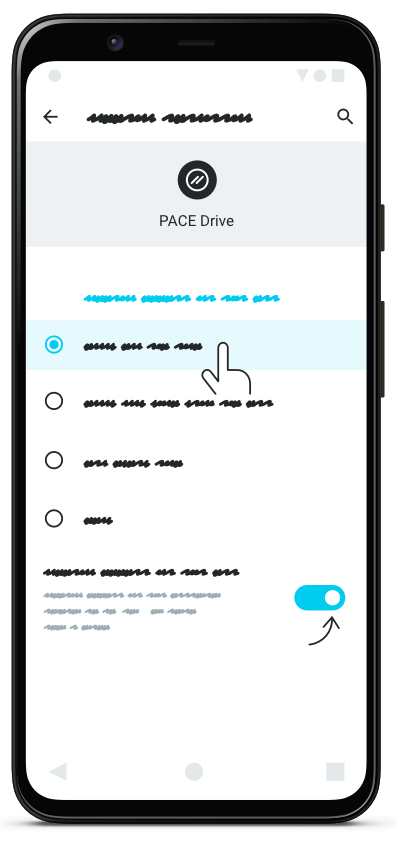
Don’t worry! If you accidentally chose the wrong option, you can still change the settings afterwards:
- Search for the PACE Drive app on the home screen.
- Tap and hold the app icon.
- Tap App Info -> Permissions -> Location.
- Select Allow all the time or Allow only while using the app and make sure to enable the Use precise location option if your smartphone has it.
You can choose between Allow all the time and Allow only while using the app. With the Allow all the time setting, we can even notify you about nearby gas stations with mobile payment if the PACE Drive app is not currently open.
Good to know:
You don’t like to share your exact location with apps for privacy reasons? Unfortunately, we can’t provide you with all features of PACE Drive without knowing your location. But you can be sure that we always handle your data with care and that data security at the highest level has always been one of our main priorities.